When we say URLs or Links, we mean that when your customer reaches the checkout page, they will be delivered a link/URL that they can click, which will download a file or redirect to a chosen URL.
The below tutorial will show you how to sell different URL links to any product. For example, if you want to deliver a specific URL to a customer who purchases Product 1 and then sell a different URL to someone who purchases Product 2, then you can do this using our method below.
This method works well for anyone selling digital products. Usually, store owners would like to host their digital files on their own cloud server and then deliver them to their customers at checkout.
How does this work?
When selling digital products, you need to think of where you are going to host your digital files and how you are going to deliver them to your customers.
Some stores would like to host their files on their own cloud server such as Dropbox, Google Drive, OneDrive etc. It’s possible to deliver these links at checkout on Shopify using our app, but first, you should see how to do it below.
The easiest and best method to do this is getting the Fileflare app. This app allows you to attach “URL Assets” to your Shopify products or variants.
The “URL Asset”
We call these “URL Assets”. In short, it works by allowing you to create an asset in the app which contains the URL link, and then you can attach that asset to your products to deliver it when that product is sold.
Below, you can see what the difference is between uploading a file directly to the app and creating a URL asset:
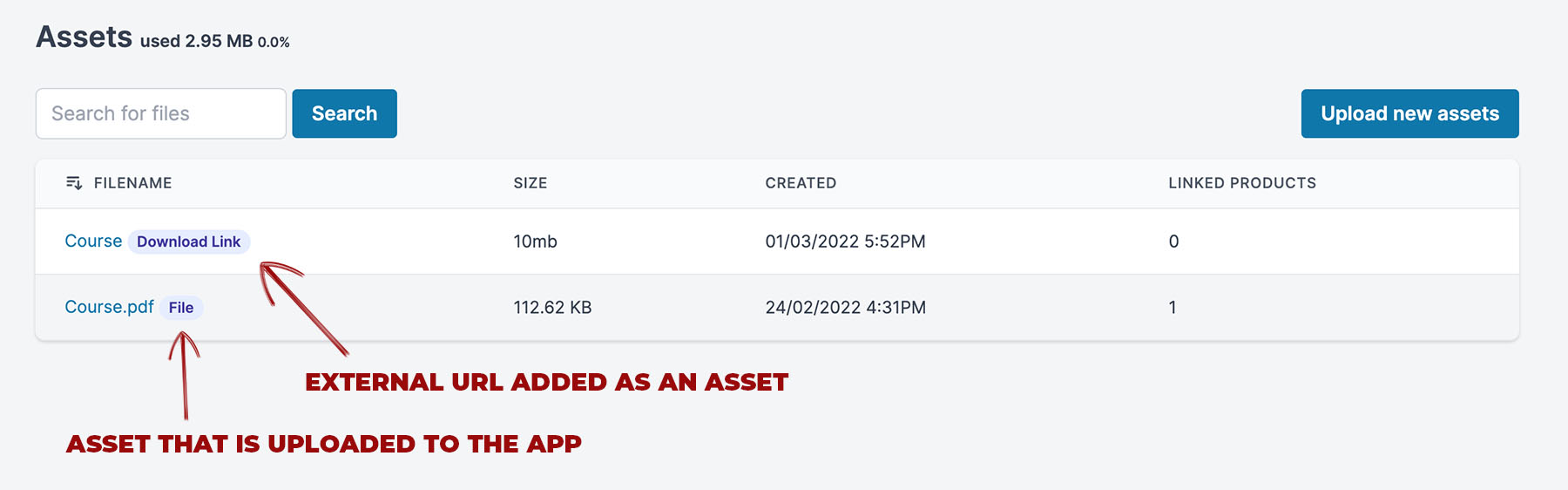
How to sell Dropbox URL links on Shopify
To sell Dropbox links at checkout on Shopify, please make sure you install the Downloadable Digital Assets app to your Shopify store and make sure you have a Dropbox account with enough storage. Beware of bandwidth limitations using Dropbox. You can see the bandwidth limitations of Dropbox here.
1. Upload your files to Dropbox
- Sign in to dropbox.com
- Upload your file by clicking the “Upload” button

- Select your file or folder and click the “Copy link” button
Now move on to the step below.
2. Add your Dropbox link to Shopify
- Install the Fileflare app on your store if you haven’t already
- Go to the “Assets” page
- Click the “Upload new assets” button

- Click “Add a link (URL Asset)“
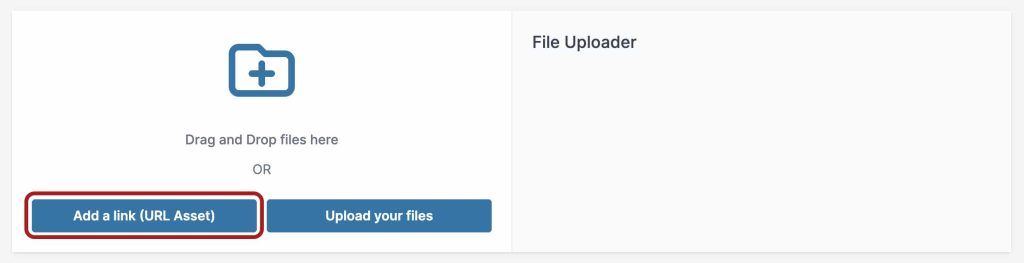
This is where you will enter the file name, Dropbox link, and file size, and then the app will create this as an Asset. Next, you will need to attach that Asset to the relevant product or variant.



Once the asset is attached, then it’s ready to be delivered if someone orders the product or variant it is attached to. You can also add URL assets in bulk by using a CSV import feature.
Example of checkout page downloads
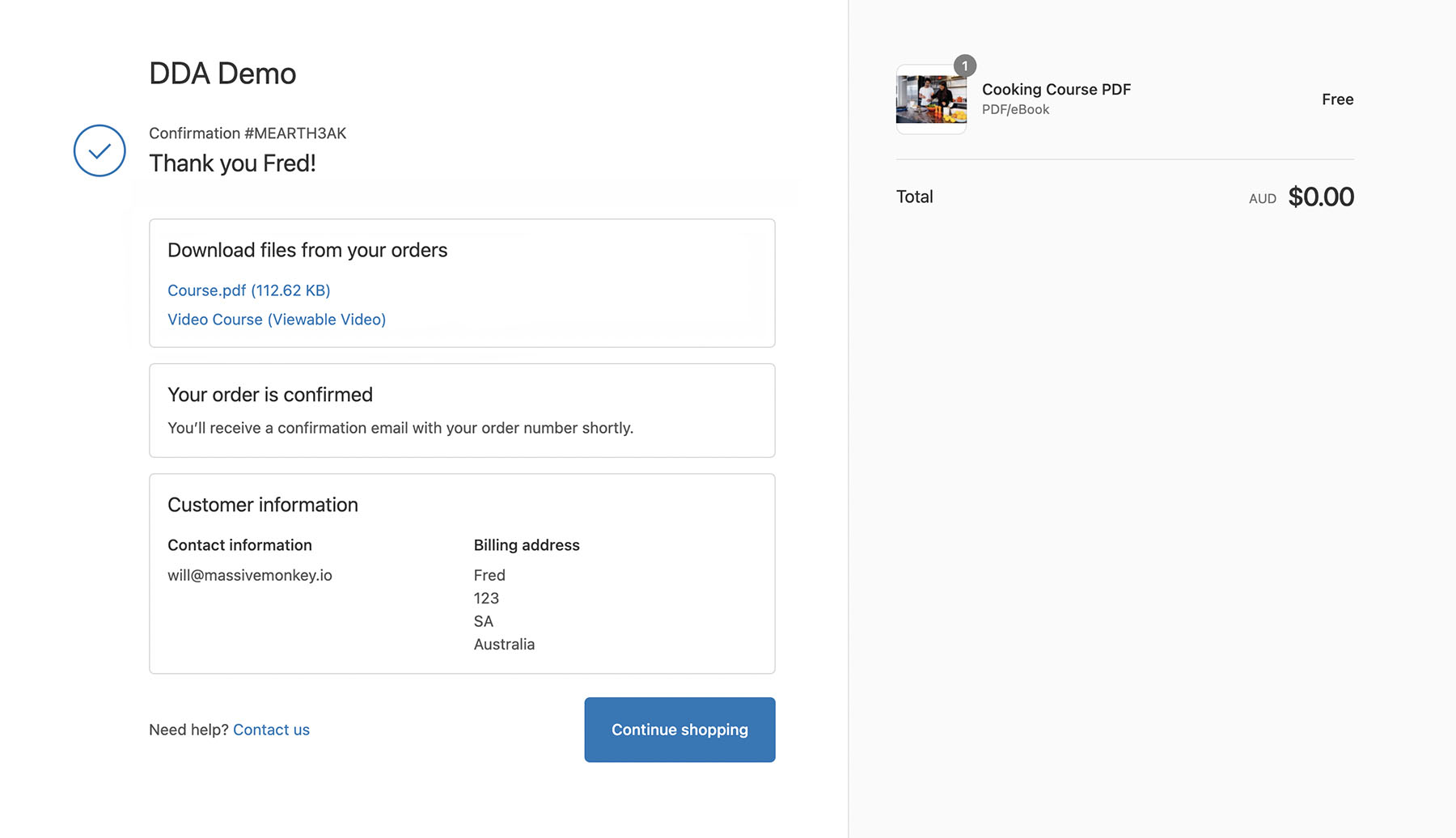
How to sell Google Drive URL links on Shopify
To sell Dropbox links at checkout on Shopify, please make sure you install the Fileflare app to your Shopify store and make sure you have a Dropbox account with enough storage. Beware of bandwidth limitations using Google Drive. You can see bandwidth limitations of Google Drive here.
1. Upload your files to Google Drive
- Sign in to drive.googe.com
- Upload your file by clicking the “New” button, then choose to upload a File or Folder


- Now copy the download link
Now move on to the step below.
2. Add your Google Drive link to Shopify
- Install the Fileflare app on your store if you haven’t already
- Go to the “Assets” page
- Click the “Upload new assets” button

- Click “Add a link“

This is where you will enter the file name, Dropbox link, and file size, and then the app will create this as an Asset. Next, you will need to attach that Asset to the relevant product or variant.



Once the asset is attached, then it’s ready to be delivered if someone orders the product or variant it is attached to. You can also add URL assets in bulk by using a CSV import feature.
Example of checkout page downloads
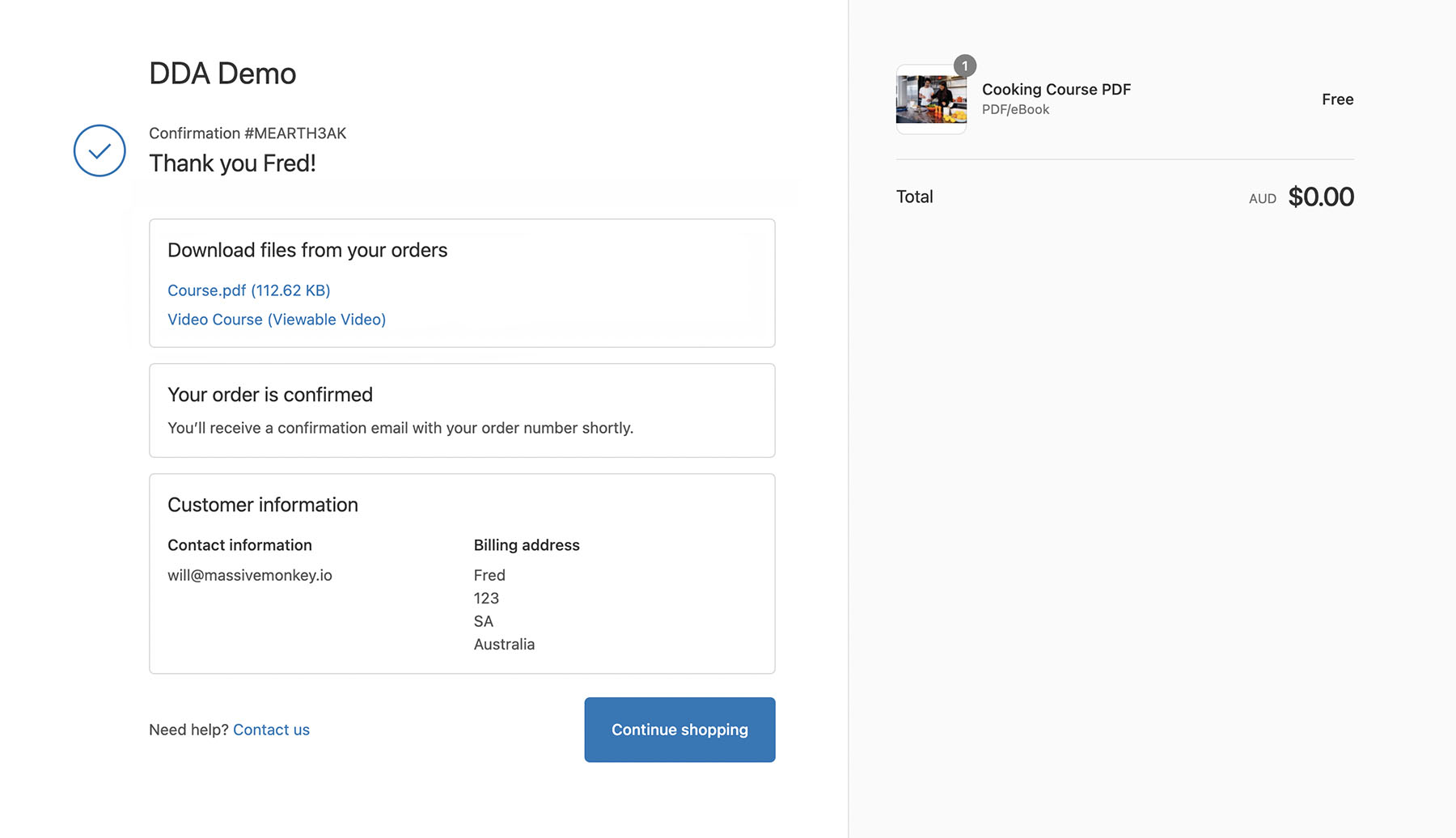
How to sell OneDrive URL links on Shopify
To sell OneDrive links at checkout on Shopify, please make sure you install the Fileflare app to your Shopify store and make sure you have a OneDrive account with enough storage. Beware of bandwidth limitations using OneDrive, you can see bandwidth limitations of OneDrive here.
1. Upload your files to OneDrive
- Sign in to onedrive.com
- Upload your file by clicking the “New” button, then choose to upload a File or Folder

- Now copy the link
Now move on to the step below.
2. Add your OneDrive link to Shopify
- Install the Fileflare app on your store if you haven’t already
- Go to the “Assets” page
- Click the “Upload new assets” button

- Click “Add a link“

This is where you will enter the file name, Dropbox link, and file size, and then the app will create this as an Asset. Next, you will need to attach that Asset to the relevant product or variant.



Once the asset is attached, then it’s ready to be delivered if someone orders the product or variant it is attached to. You can also add URL assets in bulk by using a CSV import feature.
Example of checkout page downloads
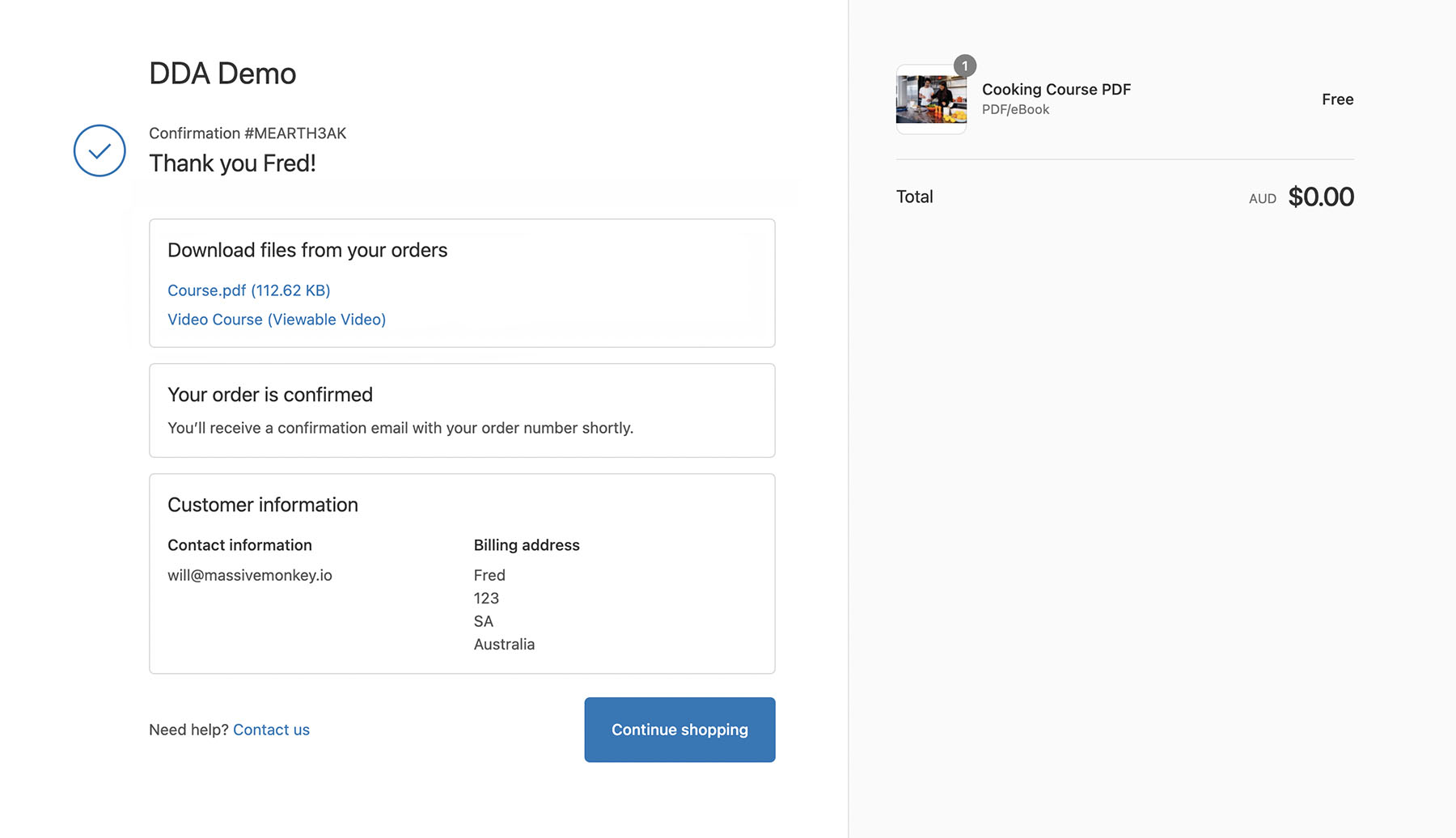
How to sell WeTransfer URL links on Shopify
To sell WeTransfer links at checkout on Shopify, please make sure you install the Fileflare app to your Shopify store and make sure you have a WeTransfer Professional account with enough storage. WeTransfer has unlimited bandwidth, so there are no worries about bandwidth usage.
Important note: do not add an expiry time to your WeTransfer file. You can set expiries in the Shopify app per order.
1. Upload your files to WeTransfer
- Sign in to wetransfer.com
- Click the “Upload files” button

- Then click the “Get a link” button.
Now move on to the step below.
2. Add your WeTransfer link to Shopify
- Install the Fileflare app on your store if you haven’t already
- Go to the “Assets” page
- Click the “Upload new assets” button

- Click “Add a link“

This is where you will enter the file name, Dropbox link, and file size, and then the app will create this as an Asset. Next, you will need to attach that Asset to the relevant product or variant.



Once the asset is attached, then it’s ready to be delivered if someone orders the product or variant it is attached to. You can also add URL assets in bulk by using a CSV import feature.
Example of checkout page downloads
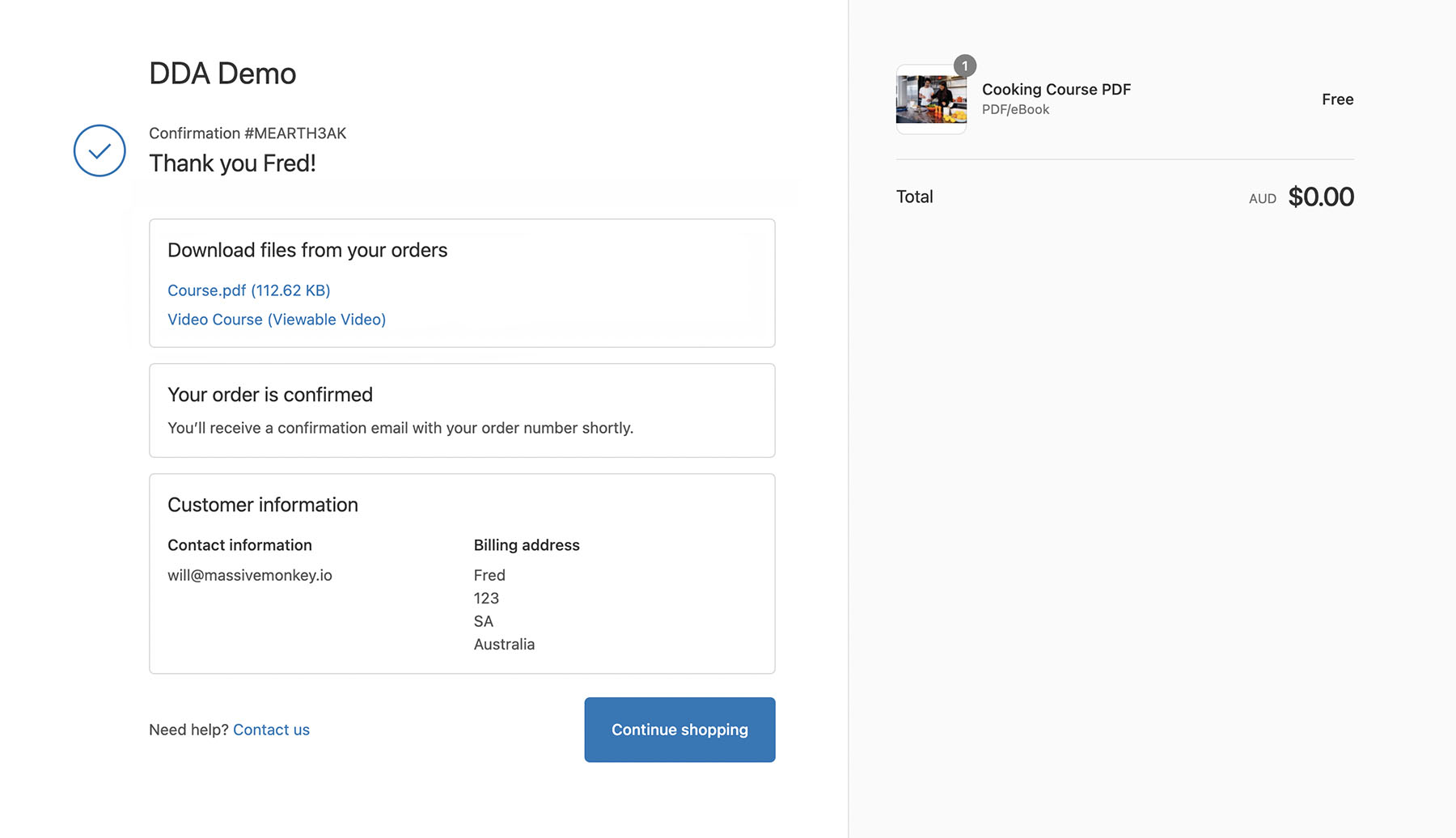
Summary
That’s all you need to do to sell links. Remember, you can do this in bulk using a CSV feature. If you get stuck, please contact us.