Getting Started
Unlimited bandwidth, unlimited orders, & unlimited products.
Sell any type of digital file & any file size.
eBooks
PDFs
Software
Videos
Audio
Zips
Images

Add your Products in Shopify
- Go to the “Products” page in your Shopify account
- Click the “Add product” button to begin adding your products.
Note:
If the product is digital, ensure that you set the product as digital by going to the “Shipping” section and disabling the option “This is a physical product”.
Note: you can also deliver files along with physical products.

Go to the Product page in Fileflare
- Open Fileflare
- Go to “Products”
- Click on a product

Upload & attach files
- Click the “Upload new assets” button & click “Done” when completed
- Use the search box on the page to search and select assets to attach to the product
When a Shopify product is ordered by a customer, the attached files will be delivered.
Got thousands of products? Bulk attach assets to products.

Customize settings
Now you can customize your settings to suit your brand.
Read the important Checklist to ensure your store is ready to sell digital products.

That's it!
Now, you’re armed & ready to sell!
Once the files are attached to the Shopify products, Fileflare will automatically deliver the attached files when the product is sold!

Download delivery methods
The Fileflare download email
The Checkout Thank You & Order Status pages
Customer account downloads
This is available on the Premium plan. You can show the downloads inside the customer account order pages.
This improves your store’s reputation and allows you to have a valuable portal for customers to access everything whenever they need.
Fileflare also integrates with popular customer account apps, such as Froonze and CustomerHub.
Shopify Order Confirmation email downloads
Useful tutorials
- Add download button into Shopify's order confirmation
- Example images of download delivery
- Change language of text for customers
- Set release dates on digital files
- Sell digital files as a subscription
- Sell external URLs at checkout (Dropbox etc.)
- Proven ways to protect digital downloads
- Set up PDF Stamping