Depending on your industry, you may need to sell large digital files on Shopify. With the rise of digital products in recent years, you want to know the best solutions to doing this while keeping costs low.
With the rising costs of bandwidth and storage, it’s difficult to find the right solution, but we have you covered.
What do I need?
- A Shopify store
- The Fileflare app to deliver digital files with unlimited bandwidth (free plan available)
Quick overview
The Fileflare app does not have bandwidth limitations. It’s completely unlimited, so you can use as much as you want!
Get the app now to sell large digital files.
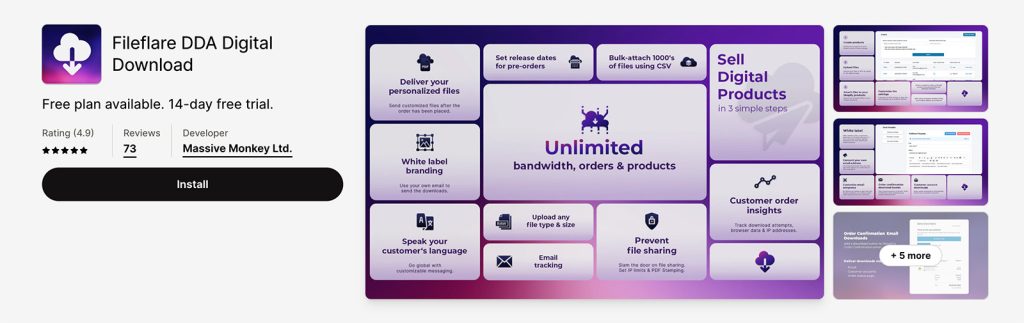
Sell large files using the Fileflare app – 3 Methods
Fileflare gives you the power to sell digital files using pretty much any server you want, meaning you are in control of hosting your files.
You can either use the app’s built-in servers, or you can connect your own Amazon S3 or cloud service using URL Assets.
This app allows you to sell large digital files:
- The app’s built-in server – storage/bandwidth included
- Connect your own Amazon S3 or S3-compatible server
- Delivering cloud server links (Dropbox etc.) at checkout using “URL Assets”
The app’s storage amounts only apply when you are using our in-built servers (option 1) for storing your files. Using option 2 or 3 will bypass any storage the app has.
That means using an Amazon/Backblaze server or the location where you are hosting the digital files will be in control of storage and bandwidth. Please check your host for storage/bandwidth limitations.

1. Built-in server with storage & unlimited bandwidth
That’s right, you heard it. The Fileflare app doesn’t charge for bandwidth usage. Get unlimited bandwidth when using it.
You can see the prices and details by going to our pricing page. The app uses top-grade servers, which means you get the best of the best. But if our storage solutions aren’t suited for you, you can see more options below.
2. Connect your own S3-compatible server
You can connect your own Amazon S3 or S3-compatible server to our Fileflare app. That means you are in control of your storage and bandwidth costs via your S3 server account.
You can learn how to connect your own Amazon S3 to the Fileflare app here.
Or you can learn how to connect your own Cloudflare R2 account to Fileflare.
Pricing comparison between S3 servers
Below is the pricing comparison between our server, Amazon’s, Digital Ocean’s, and Backblaze’s.
| Fileflare | Amazon S3 | Digital Ocean Spaces | Backblaze B2 | Cloudflare R2 | |
|---|---|---|---|---|---|
| Storage | Up to 1TB (more available) | Unlimited | 250GB ($0.02/GB for additional) | $5/TB/month | $38.25 per 1TB per month |
| Bandwidth | Unlimited free bandwidth | $0.023/GB (3TB is $69) | 1TB included in $5 plan ($0.01 per GB additional transfer – 3TB is $30) | $0.01/GB (3TB is $30) | Free |
| Pricing | Free – $29/month | $0.023/GB Bandwidth | $5/month (only 1TB bandwidth included, costs for more) | Backblaze B2 Pricing | Pricing |
Important note:
- All storage and bandwidth limitations are controlled by the server company that you choose, such as Amazon S3 etc.
- You will need to subscribe to the Growth ($19/month) plan or higher to connect an Amazon S3, Digital Ocean Spaces or Backblaze B2 server to our app. Already installed Fileflare? Upgrade here.
3. Delivering cloud server links (Dropbox etc.) at checkout using URL Assets
If you want to use your own cloud server, such as FusionFile, Filemail, Dropbox, or Google Drive to deliver your files to your customers, you can do this by using the URL assets method.
This doesn’t work the same as connecting an Amazon S3. It works by basically adding the download link as a URL Asset and then connecting it to a product so that when the product is ordered, the download link will be delivered to the customer.
Reasons why this may not be the best route for protecting files
You can learn how to add URL assets here. Although, we would recommend using the built-in server or an Amazon S3 account.
To put it short, the app delivers protected download links to customers to prevent prohibited file sharing. These download links provide protection if you set any, such as download limitations and order tracking.
When using URL assets with external cloud services, our app only has the option to redirect from our URL directly to your external URL (e.g. dropbox.com/file-download). It’s simply not possible to control what customers do with these external URLs because we do not own those domains. Once they are redirected, then there is no protection control.
The problem with this is that when the customers get redirected to the final download URL, the store owner will lose control over limitations and file sharing. The customer can simply copy and paste that dropbox link and share it with anyone they like.
When using the in-built server or Amazon S3 server, all download links are protected completely, giving the store owner full control and visibility of who is using the download links. Learn more about why URL assets do not have the best protection here.
Cloud server options that work with Fileflare
Most cloud services have bandwidth limits. You may be surprised, but bandwidth costs a lot on the internet. Ever watched YouTube or Netflix, and then it pauses and asks if you’re still watching? That’s to save bandwidth.
If you want to use URL assets with our app, this is possible. You can attach any cloud server download links to our app as “URL assets” to deliver large files at checkout to your customers. I will list some below with details.
You can learn how to attach URL assets here.
Pricing comparison between cloud server options for URL assets
| Filemail | WeTransfer | Mediafire | TransferNow | DropBox | MASV | Google Drive | Open Drive | |
|---|---|---|---|---|---|---|---|---|
| Storage | Up to 5TB | Free – no storage Paid – up to unlimited | Pro – 1TB Business – 100TB | Free – no storage Paid – 1TB | 2TB – 5TB | $0.10/GB/month | 100GB, 200GB, 1TB | Up to unlimited |
| Max file size send | Free – 5GB Paid – Unlimited | Free – 2GB Paid – up to unlimited | 20GB | Free – 5GB Paid – 100GB | 50GB | Unlimited | 750GB | Unlimited |
| Bandwidth limit | Unlimited | Unlimited | 1TB per month | Not mentioned | Free – 20GB/day Paid – 400GB per day | $0.25/GB | 750GB per day | Between 1TB & Unlimited per day |
| full download speed | Yes | Yes | No | Unsure | No | Unsure | Yes | Mostly, if you abuse it then it slows down |
| Price | Free plan, up to €48/month | Free plan, €10/month, €20/month | $5/month, $50/month | Free plan, €8.33/month | $10/month | PAYG $0.25 per GB | Free plan, $10/month | Free plan, $10/month, $80+/month |
Most cloud storage companies have limitations in some sense. One thing could be great, while they are missing something else. You just need to take a look and see what suits you best.
Our top recommendations are:
- Filemail – they include an easy-to-install app that downloads faster than a browser. Plus, they have unlimited bandwidth
- WeTransfer – unlimited bandwidth
These have been fully tested using TBs of bandwidth, and we have never had any issues.
Important note:
- Using this method, all storage and bandwidth limitations are controlled by the host that is hosting your files. You are not limited by storage or bandwidth from the app when using URL Assets.
- You will need to subscribe to the Basic plan or higher to use URL assets on Fileflare
How to sell large files on Shopify – the process
Below, I will show you a step-by-step process on how to set this up.
1. Firstly, install the Fileflare app
Go to the app store and install Fileflare. This will be your tool to sell large digital products on Shopify.
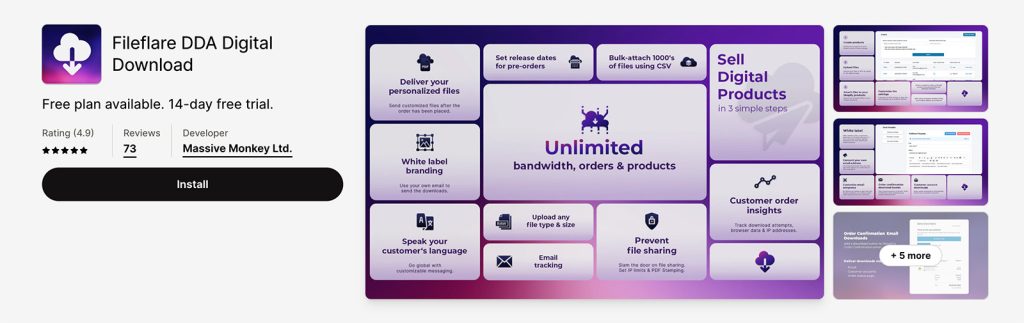
2. Decide which method you want to use for adding assets to the app
- Using the in-built server included with the app
- Connecting your own Amazon S3, or S3-compatible server
- Delivering cloud server links (Dropbox etc.) at checkout using our URL asset method
Using the built-in server that’s included with the app
If you want to use the in-built server, just carry on to step 3.
Using your own Amazon S3
Create your own Amazon S3 server and connect it with Fileflare using API keys. You can learn how to connect Amazon S3 to the app here.
Using Digital Ocean Spaces
Spaces use the same technology and allow you to connect to Fileflare. Learn how to set up a Spaces account.
Using Backblaze B2
You will need a developer to help set this up, as it’s complicated.
You can use a server that uses the same tech as Amazon S3, such as Backblaze. Backblaze is a cheaper alternative to Amazon S3 but is compatible with any S3-compatible service.
It uses the same architecture and allows you to connect to our Fileflare app.
You can learn how to connect it by following the same Amazon S3 guide.
Using URL Assets to deliver links (Dropbox etc.)
Simply carry on to step 3 if you want to use this method.
3. Upload your large digital files
In-built server or Amazon S3/Backblaze
If you are using the in-built server or Amazon S3/Backblaze, then you can upload your assets using the upload tool inside the Fileflare app.
- Go to Fileflare
- Click on the “Assets” page
- Click on the “Upload new asset” button
- Begin uploading your assets
Uploading your large files may take some time, but once you have uploaded them, you can begin connecting those assets to your products.
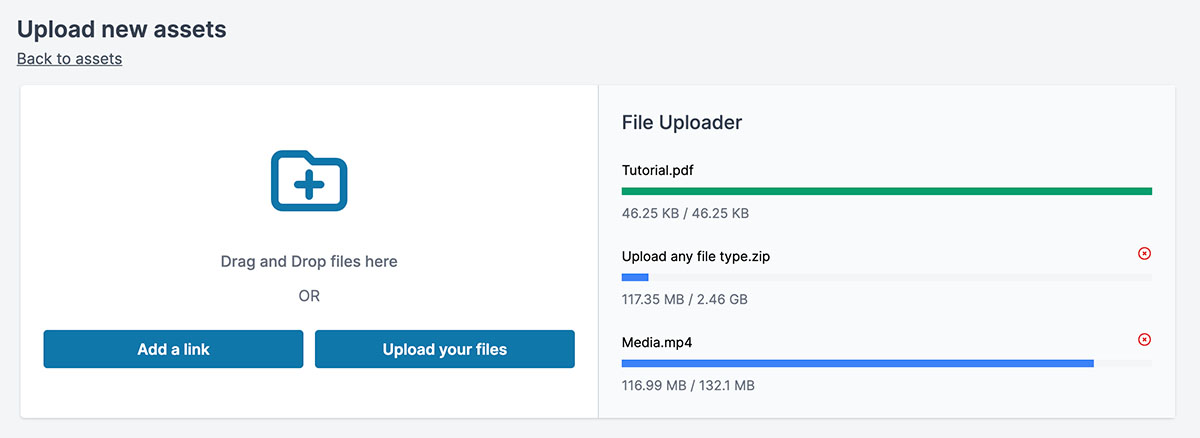
URL Assets (Dropbox, Filemail, Google Drive links etc.)
URL assets allow you to add an asset to the app that includes your chosen link from Dropbox, YouTube or similar. You can then attach that asset to a Shopify product to deliver the link at the checkout.
If you are using URL assets, you can:
- Go to Fileflare
- Click on the “Assets” page
- Click on the “Upload new asset” button
- Click on the “Add a link” button. If you have a lot to add, you can bulk-import URL assets using CSV.

4. Connect those assets to products
The next step would be to connect your large files to your Shopify products. You can do this by:
- Go to your product by going to the app’s top navigation and go to the “Products” page
- Click on the relevant product or variant you want to connect the assets to
- In the search box, search and select the assets that you want to attach to the product
- Click the “Attach” button

Follow this same method for all of your products until you have attached them all to the right products.
You can bulk-attach assets to products using CSV if you have too many to do individually.
5. Set your settings
The next step now is to set up your settings to suit your store. This is where you can begin to brand the app to your store’s branding. You can do things such as:
- Use your company email address to send large files to customers
- Customise email templates, so they have your logo and brand
- Use large file protection features such as IP blocking and PDF Stamping
- Deliver download links via the “Thank you” page and customer accounts

6. Test the process
Once you have set everything up, make sure you read our short checklist to make sure your store is set up correctly for selling large digital products.
Now you can begin testing by placing a test order to make sure everything is working as it should.
If you run into any problems or have any questions, just contact us, and we will get back to you as fast as possible.
Video walkthrough to sell digital files on Shopify
Final words
There you have it, an easy solution to sell large files on Shopify. Remember to contact us if you have any questions or need help setting up your store.
Happy selling!