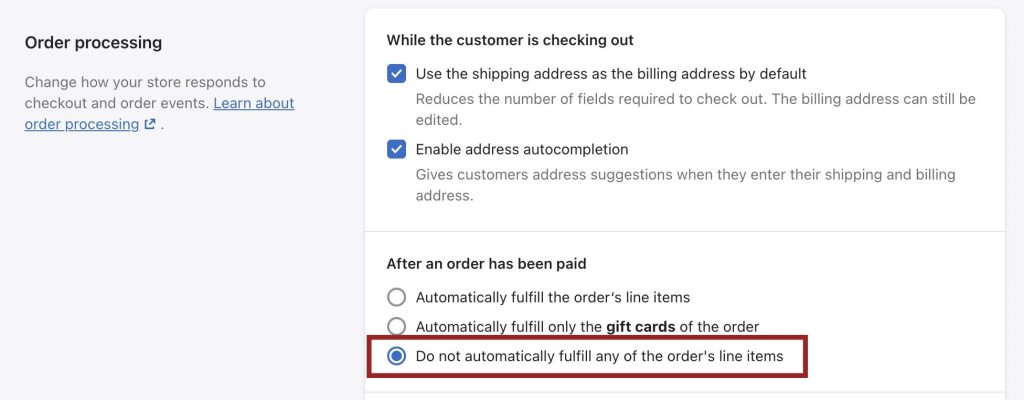Ensure your store is set up correctly and your digital files can be delivered automatically without issues.
1. Mark your digital products as “Digital” in Shopify
This will stop the Shipping queries from showing at checkout & also stop the Shopify physical shipping emails from sending to your customers with digital file delivery.
- Go to your Shopify dashboard
- Go to “Products“
- Click on the product
- Scroll down until you see the ‘Shipping’ section. Uncheck the option “This product requires shipping”.

See our full guide on marking products as digital in Shopify if you need more information.
2. Ensure you are capturing emails on orders, not phone numbers
If you want to deliver downloads via email, make sure you are capturing emails at checkout so files can be delivered to your customers. Download links cannot be sent to phone numbers.
- Go to Settings > Checkout > Customer contact method
- Ensure the option “Email” is selected so that your store can capture emails to send the downloads.
You can capture phone numbers too, but you will need to enable checkout downloads and customer account downloads because some customers may not enter an email address.

3. Confirm that your files are attached to the product or variant
Have you checked to see if the files are attached to the correct product or variants?
Each specific variant is classed as a separate product by Shopify, so if you have variant products, you will need to attach files to each variant.
You can do this by going to
- Go to Fileflare
- Go to “Products” page
- Ensure that the files are attached to the correct variant or product.

4. Make sure your payments are captured & orders marked as “Paid”
If you experience the digital products not being delivered in your tests, please check your order’s payment status to see if it has been marked as “Paid”.
Once your orders are marked as “Paid”, the digital products will be delivered. For example, if the order just says “Authorized”, the digital products will not be sent to the customer. Once your store receives the payment successfully, the customer will receive their downloads.
The reason this happens is that the customer can receive their digital products, and then just cancel the payment before it processes. Thus, getting free products.
Authorized
Digital products will not be delivered when authorized.

Paid
Digital products will be delivered once the order is paid.
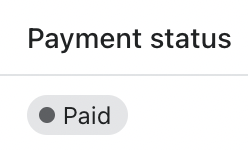
How to enable automatic payment capture
You can enable automatic payment captures by:
- Going to “Settings” > “Payments“
- Click on the “Manage” button in the Payment Capture box
- Enable the “Automatically capture payment for orders” setting and click “Save“


5. Make sure digital products in Shopify are available at all locations
Your digital products will not automatically fulfil on the Shopify orders if they are not available at all of your Shopify locations.
You can check this by:
- Go to your Shopify
- Go to “Products“
- Click on a digital product
- Scroll down to “Inventory” (if you are using variants, you will need to click into a variant)
- Click “Edit locations“
- Enable all of the locations and click “Save“


You can also see more of your location settings by going to Settings > Locations.
6. Automatically mark digital products as “Fulfilled” on orders
If you want your digital products to be automatically fulfilled, make sure your products are marked as digital in Shopify.
Note 1: Digital products will not be fulfilled if they have zero assets attached to the product. Once files are attached to the digital product, then they can be auto-fulfilled.
Note 2: Go to step 5 if your digital products are not automatically fulfilled after following the steps below. All your store locations must be enabled on your digital products for them to be auto fulfilled.
If only selling Digital products
- Go to the Fileflare app
- Then go to ‘Settings’
- Then ‘Addtional settings‘
- Then make sure the checkbox ‘Automatically mark digital products as Fulfilled in Shopify orders‘ is enabled.
This will ensure that your digital products are marked as fulfilled in your Shopify orders and the shipping email will be disabled. If physical products are in the same order, then they will be left unfulfilled.

If selling Physical & Digital products – Mixed
If you want:
- Digital products on the order – Fulfilled
- Physical products on the order – Unfulfilled
Step 1
- Go to the Fileflare app
- Then go to ‘Settings‘
- Then ‘Addtional settings‘
- Scroll down to the option pictured below and make sure this checkbox is enabled. This will ensure that your digital products are marked as fulfilled in your Shopify orders.

Step 2
Go to your Shopify dashboard > Settings > Checkout > Order Processing > then enable ‘Do not automatically fulfill any of the order’s line items‘.
This will make sure all your physical products are not automatically fulfilled in Shopify.
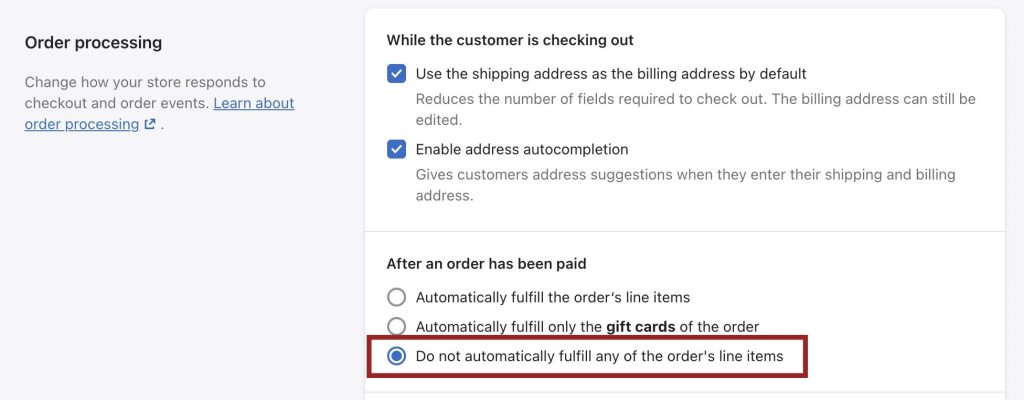
If selling Physical & Digital products – Everything unfulfilled
If you want:
- Digital products on the order – Unfulfilled
- Physical products on the order – Unfulfilled
Step 1
- Go to the Fileflare app
- Then go to ‘Settings‘
- Then ‘Addtional settings‘
- Scroll down to the option pictured below and make sure this checkbox is disabled. This will ensure that your digital products are marked as fulfilled in your Shopify orders.

Step 2
You can do this by going to your Shopify dashboard > Settings > Checkout > Order Processing > then enabling ‘Do not automatically fulfill any of the order’s line items‘.