It’s super simple to customise the email templates using Fileflare. You can completely customise the styling and language to suit your store best.
Learn how to edit email templates easily. Check out these other tutorials for emails:
- Send downloads from your own email via SMTP or SendGrid
- How to set release dates on digital files for pre-order
Before we start
It’s important that you understand mail servers before you make customisations.
“Email deliverability” is real and important. Mail servers around the world check the characteristics of emails, and if they find spammy characteristics, they will send the emails to the spam folder.
Guidelines to have good email deliverability
Using the default email address
By default, Fileflare will use its own email address to deliver the emails ([email protected]). You can change this and connect your own email address if you choose.
If your customers are complaining about the emails falling into the spam folder, If they are, then read the below. Mail servers read the contents of emails and judge whether they are spam:
- Use appropriate wording in your email content, subject line, and email name
- Do not overload your download email with images and “marketing” stuff. This will be flagged as commercial promotional material and have a high chance of falling in the spam folder
- Keep it professional. Don’t use full caps lock words or anything that doesn’t look professional
- Read Google’s sending guidelines. Read the parts “Message formatting” and “Sending guidelines”.
If you use spammy buzzwords and emojis, mail servers are going to think the email is spam.
If using your own email address to deliver
If you have connected your own email address to Fileflare to send the downloads, you can learn how to improve your email deliverability on your email domain.
Testing your email deliverability
You can actually test your email by using Mail Tester. Simply send a test email by clicking the “Send test email” button on the email template customisation page to the email that the site provides.

Which plan do I need for this feature?
It’s possible to edit email templates if you have the Growth plan or higher (already installed? Upgrade here).
This allows you (the store) to customise messaging for your “fulfilment”, “pre-order release”, and the “update file” emails.
Video tutorial
How to add a logo to your email
It’s actually quite simple. All you need to do is host your logo on Shopify, then add the image URL to the template.
- Go to your Shopify dashboard
- Go to “Content” and then “Files“
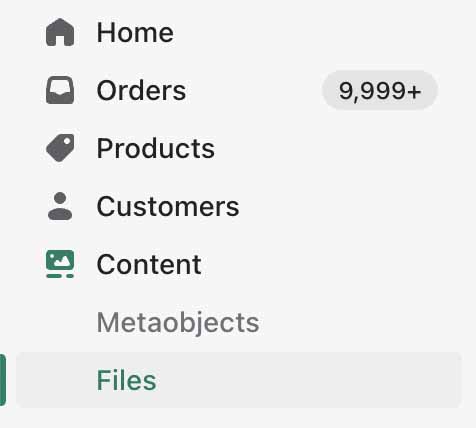
- Click the “Upload files” button

- Upload your logo & copy the link

- Go to Fileflare, then go to “Settings“
- Click “Edit email templates“
- Click the image icon

- Paste the link in the “Source” box, then make sure the size is not too large

- Click “Save“
How to add videos to the email template
To put it short, most email servers don’t allow embedded videos in an email. They will block the embedded code as the email arrives in the inbox, and the video will not show in the email. If you’re interested, you can learn more about embedding videos in emails.
What you need to do is, add a link to your text directing to a video like this – this is an example of a hyperlink.
How to edit the title & subject of the email
You can edit your ‘Subject line‘ and ‘From name‘ on the email templates page.
Please note: to change the subject line or name, you will need to use a customised email. The subject line or name will not save if you have not written a customised email.
- Go to “Settings”
- Then “Edit email templates”
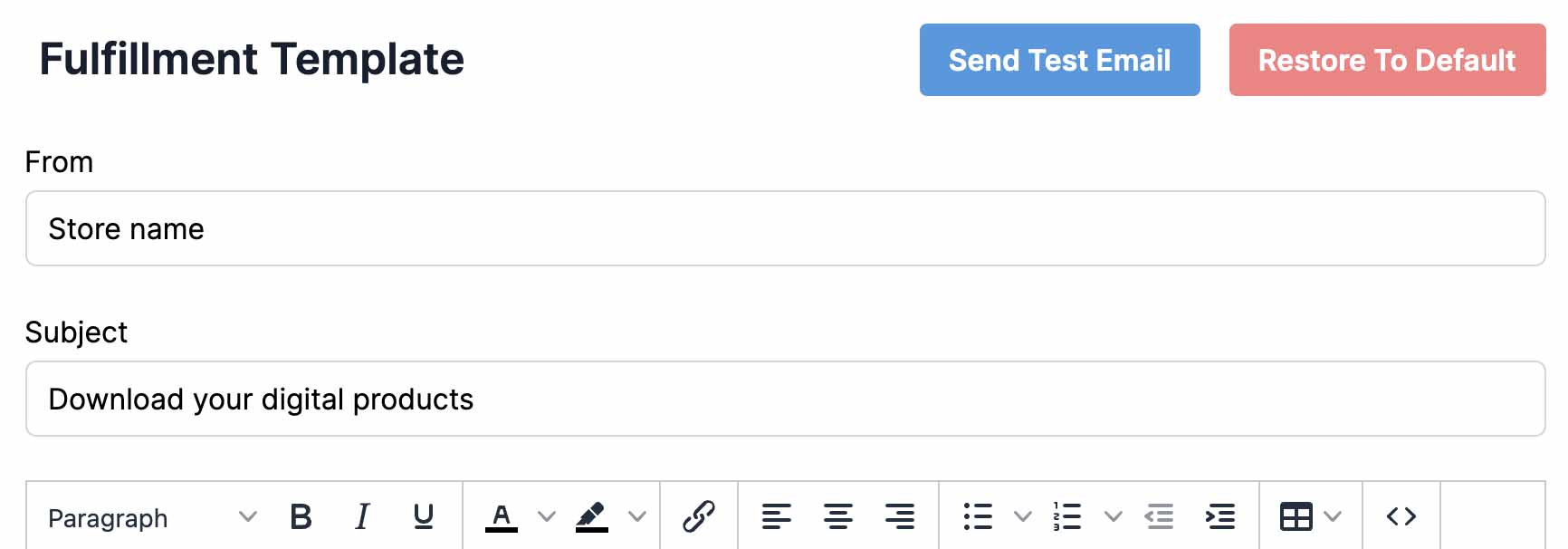
The default:
- From name: (Your store name)
- Subject: (Your store name) – assets to download from your recent order
How to edit the email templates
Step 1 – Click the button ‘Edit email templates’
You can find this button at the top of the ‘Settings’ page.

Step 2 – Customise your email templates
Here you can edit your email templates by using our text editor. You have the option to use HTML or the standard text editor.

How to add the customer name & link variables
Standard default email example
This is the default email template. You can customise it completely if you have the Growth plan or higher.
You can also send these emails from your own email address if you have the Premium plan or higher.
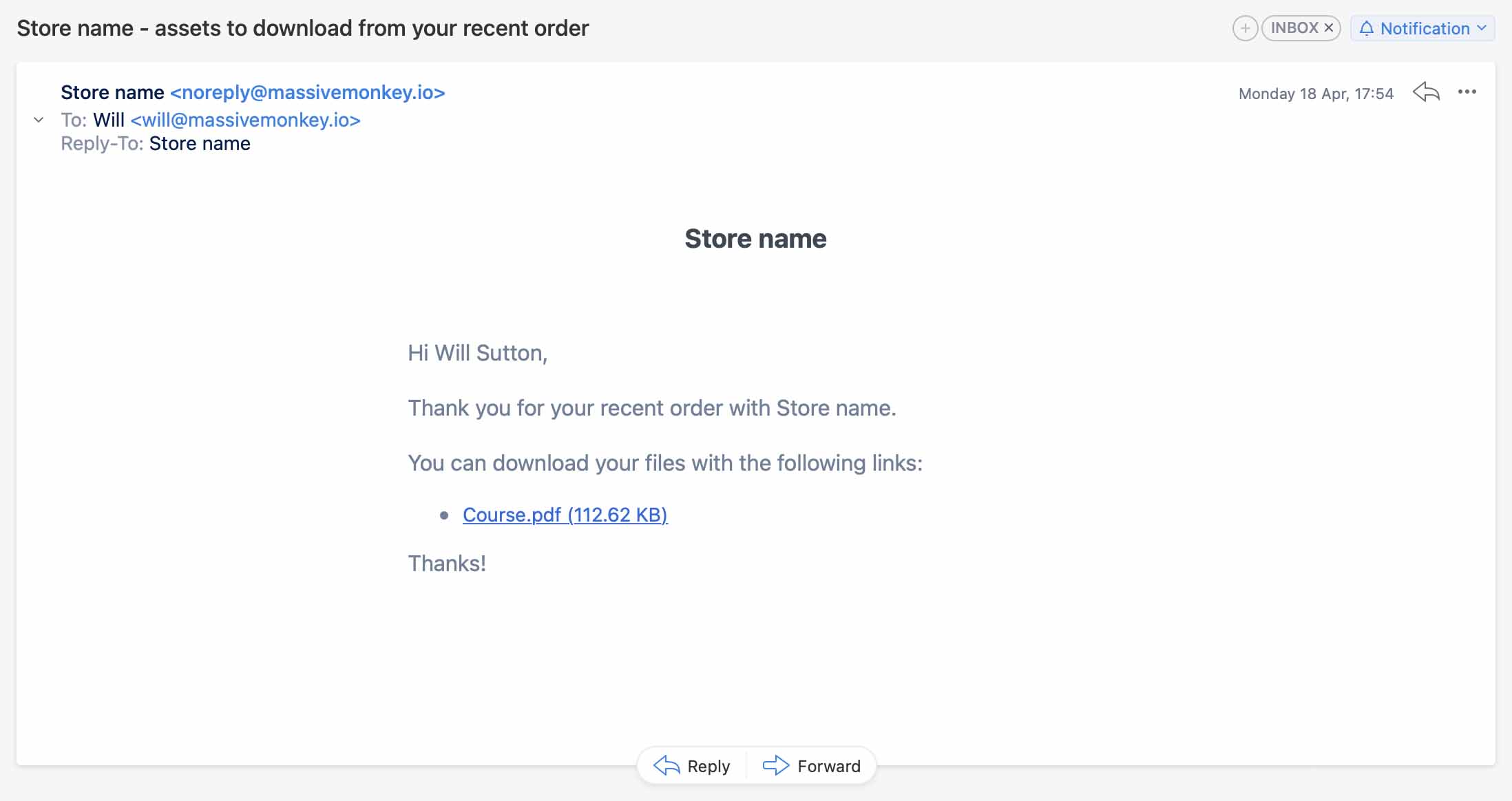
Standard default text in the email
Fulfilment email
Hi (customer name),
Thank you for your recent order with (store).
You can download your files with the following links:
- (Assets)
Thanks!
HTML Version
<p>Hi (customer name - use variable),</p>
<p>Thank you for your recent order with (store name - use variable).</p
<p>You can download your files with the following links:</p>
(Assets - use variable)
<p>Thanks!</p>File replace email
Hi (customer name),
There is a new update available:
- (Assets)
Thanks!
HTML Version
<p>Hi (customer name - use variable),</p>
<p>There is a new update available:</p>
(Assets - use variable)
<p>Thanks!</p>Pre-order email
Hi (customer name),
Thank you for your recent order with (store).
You can download your files with the following links:
- (Assets)
Thanks!
HTML Version
<p>Hi (customer name - use variable),</p>
<p>Thank you for your recent order with (store - use variable).</p>
<p>You can download your files with the following links:</p>
(Assets - use variable)
<p>Thanks!</p>How to customise HTML text

How to restore to the default template