1. Restart your browser or use a different browser
This is the most common solution for users who have upload issues.
Restarting the browser is a common fix for a lot of problems with websites. You would be surprised how common it fixes most issues.
Fully close your browser and open it up again, or use a different browser.
2. Check that you have storage available in Fileflare
There is no upload maximum file size using Fileflare, but you do have a total storage limit with your plan. As long as you are within your plan storage amount, you will be able to upload any file.
Check to see if you haven’t used up all the storage on your account by going to the “Stats” page.
3. Avoid doing bulk uploads at the same time
Only upload one or two files at a time.
When you add loads to upload, it can slow down enough to fail. This also depends on how fast your internet connection is and if it can handle the number of files you are uploading.
4. Try using mobile data
Mobile data creates a whole new connection and can help you diagnose what the issue could be. If it doesn’t help change to mobile data, then the problem lies with something other than the WiFi or connection.
5. Check the work WiFi if you’re at work
Sometimes, workplaces block specific actions for security. Make sure that they aren’t blocking uploads or transferring.
There is a chance they have whitelisted specific websites to transfer data.
6. Disable browser add-ons or use incognito mode
Some add-ons can cause problems with specific items on your page. Check to see if any of them are causing problems. Using Chrome Incognito mode is a quick method to test this.
7. Check your internet connection
I know it’s obvious, but sometimes the internet connection plays up. Double-check that it’s working.
Also, make sure that your files aren’t too large for your internet speed. If your internet speed isn’t fast enough, you may need to find a better connection.
Check our blog if you’re selling large digital files.
8. Restart your router
Restarting your router gives the router a refresh. All devices need to be restarted once in a while to reset their settings, just like computers do.
9. Try using a different hard drive to upload from
We’ve seen some customers have problems uploading from specific hard drives. Try moving your files to a different drive and upload from there.
10. Make sure the file is not corrupted
Corrupted files may fail to upload, mainly at the end of the upload. This could be caused by saving the file on your computer from where you created it.