How to Sell Digital Products on Shopify
Unlimited bandwidth, unlimited orders, & unlimited products.
Sell any type of digital file & any file size.
eBooks
PDFs
Software
Videos
Audio
Zips
Images


Add your Products to Shopify
- Go to the “Products” page in your Shopify account
- Click the “Add product” button to begin adding your products.
Ensure that you set the product as digital by going to the “Shipping” section and disabling the option “This is a physical product”.

Install Fileflare on your Shopify store.
Go to the app store and click the “Install” button.

Upload & attach files in Fileflare
- Open Fileflare
- Go to “Products” and click on a product
- Click the “Upload & attach” button to upload and attach your files.
When a Shopify product is ordered by a customer, the attached files will be delivered.
Got thousands of products? Bulk attach assets to products.

Customize the settings
Next, you should ensure to follow these options to give the best experience to your customers:
Customise the settings & branding, such as languages, custom email templates, PDF Stamping, download limitations, customer account downloads & much more.
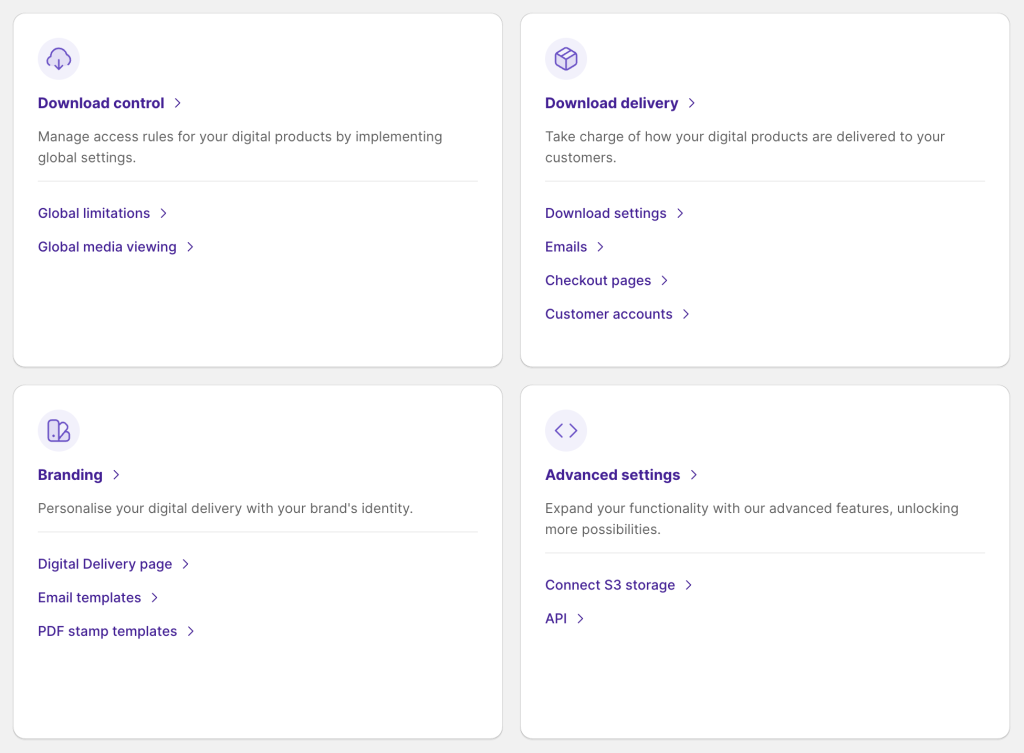

That's it!
Now, you’re armed & ready to sell!
Once the files are attached to the Shopify products, Fileflare will automatically deliver the attached files when the product is sold!

View our Tips & Tricks
We have a range of tips & tricks to help you make the most of Fileflare.

Useful tutorials
- Add download button into Shopify's order confirmation
- Example images of download delivery
- Change language of text for customers
- Set release dates on digital files
- Sell digital files as a subscription
- Sell external URLs at checkout (Dropbox etc.)
- Proven ways to protect digital downloads
- Set up PDF Stamping
